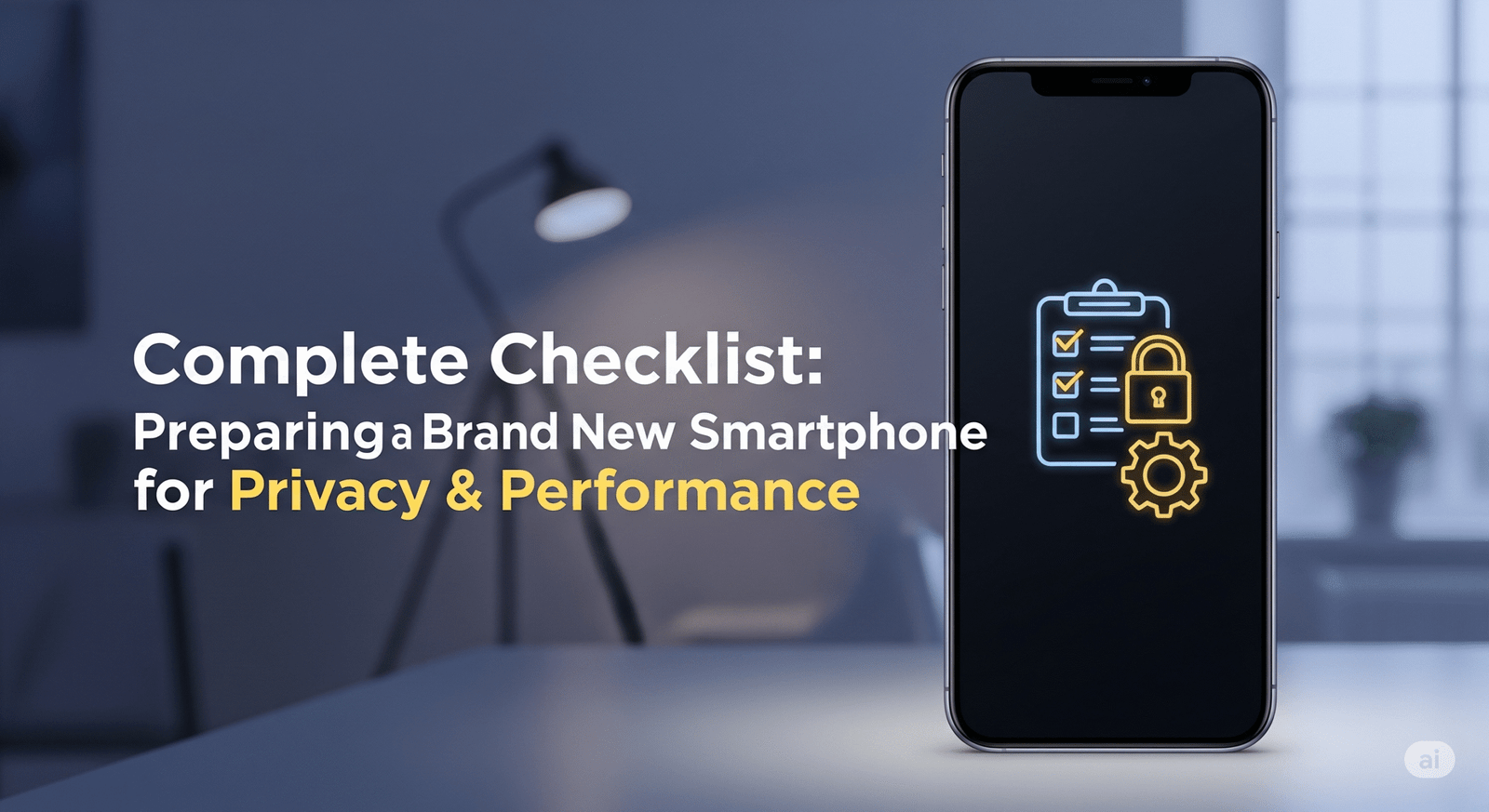
New Smartphone for Privacy & Performance- Setting up a brand new smartphone is exciting—but it’s also a crucial time to secure your data, improve speed, and customize your phone to suit your lifestyle. Whether you’re using Android or iOS, taking a few smart steps at the beginning ensures your phone runs smoothly and your privacy is protected long-term.
This guide offers a step-by-step checklist for both privacy and performance optimization—perfect for anyone who just unboxed a new smartphone in 2025.
1. Set Up With Security in Mind
Use a Strong Lock Screen
- Options: PIN, Password, Biometric (Face ID, Fingerprint)
- Avoid using easily guessable codes like 1234 or birthdays.
Enable Two-Factor Authentication (2FA)
- Protect your Google/Apple account and social apps.
- Use authenticator apps (e.g., Google Authenticator, Authy) instead of SMS where possible.
Create a Fresh Backup System
- Use cloud backups (Google One, iCloud) or physical storage options.
- Schedule regular backups automatically to avoid data loss.
2. Clean Up Unwanted Bloatware
Delete or Disable Preinstalled Apps
- Go through default apps you don’t use (carrier bloatware, trial games).
- On Android, long-press and tap “Uninstall” or “Disable.”
Install a Lightweight App Launcher (Android)
- Helps boost speed and customizes UI.
- Try Nova Launcher, Niagara, or Lawnchair.
3. Harden Your Privacy Settings
Limit Location Permissions
- Set location access to “While Using” instead of “Always”.
- Turn off location history tracking if not needed.
Review App Permissions
- Revoke unnecessary access (e.g., why should a flashlight app access your contacts?).
- On Android: Settings → Privacy → Permission Manager
- On iPhone: Settings → Privacy & Security
Disable Ad Personalization
- Android: Settings → Google → Ads → Turn off “Ad Personalization”
- iPhone: Settings → Privacy → Apple Advertising → Turn off “Personalized Ads”
4. Optimize Performance Immediately
Update the Operating System
- Get the latest security patches and features.
- Android: Settings → Software Update
- iOS: Settings → General → Software Update
Remove Widgets and Animations (Android)
- Reduces RAM usage and improves speed.
- Try Settings → Developer Options → Reduce or turn off animations.
Clear Cache Regularly
- Especially important for Android.
- Use built-in cleanup tools or apps like CCleaner.
5. Install Essential Privacy-Focused Apps
| App Category | Suggested Apps | Benefits |
|---|---|---|
| Secure Browser | Brave, Firefox Focus | Blocks trackers & ads |
| Private Messaging | Signal, Telegram (Secret Chats) | End-to-end encryption |
| VPN | ProtonVPN, Mullvad, NordVPN | Hide IP and encrypt traffic |
| Password Manager | Bitwarden, 1Password | Manage strong unique passwords |
6. Monitor & Limit Background Activity
Restrict Background App Usage
- Android: Settings → Battery → Background usage limits
- iPhone: Settings → General → Background App Refresh
- Turn Off Bluetooth & Wi-Fi Scanning
- Android: Settings → Location → Scanning → Disable both options
- Helps conserve battery and stop passive data tracking.
7. Set Up Safe Browsing Defaults
- Enable “Safe Browsing” in Chrome, Safari, or Firefox.
- Use DuckDuckGo as your search engine for better privacy.
- Avoid downloading apps from unofficial sources (especially APKs outside Play Store).
8. Customize Battery & Power Settings
- Enable battery-saving mode.
- Review which apps drain the most power:
Settings → Battery → Battery Usage - Turn on Adaptive Battery (Android) or Low Power Mode (iOS).
9. Disable Voice Assistants If Not Needed
- Google Assistant / Siri can accidentally collect data if misactivated.
- Turn off “Hey Siri” / “Hey Google” in voice settings for added privacy.
10. Use a Firewall or Tracker Blocker (Advanced)
- Android: NetGuard, RethinkDNS
- iPhone: Use private DNS filters or apps with VPN-like privacy features
Frequently Asked Questions (FAQs)
1. What should I do first after buying a new smartphone?
Start by setting up your lock screen, updating the OS, installing security apps, and customizing app permissions.
2. How do I stop apps from tracking me?
Go to Settings → Privacy → Permissions, and limit location, camera, microphone, and background data access for apps.
3. Do I really need a password manager on mobile?
Yes! Password managers keep your login data secure and eliminate the need to remember weak or reused passwords.
4. Can I speed up my phone without using third-party apps?
Yes—disable animations, clear cache, uninstall bloatware, and limit background processes in settings.
5. What’s the best way to secure my smartphone against hackers?
Keep your system updated, use 2FA, install a VPN, and avoid downloading apps from unknown sources.
6. Is using public Wi-Fi safe on a new phone?
Not really. Always use a VPN when accessing public Wi-Fi to encrypt your data and prevent snooping.
Final Thoughts
A new smartphone is more than just a device—it’s a gateway to your personal data, digital life, and privacy. By following this checklist, you ensure maximum performance and protection from day one. Most of these steps take only minutes but offer long-term peace of mind.
Stay safe, stay fast—and enjoy your new smartphone the right way!
